This article will cover steps how to disable to do notification in Odoo. During assigning to-do activity to certain user, we usually do something this way :
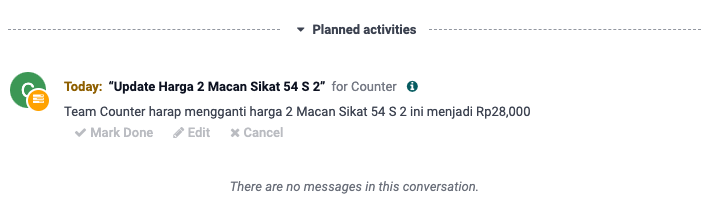
Despite of assigning other user via “activity”, this annoying chat bubble is keep showing. This feature is quite unnecessary since assigned activity will be shown in the “hour” icon in the middle of it.
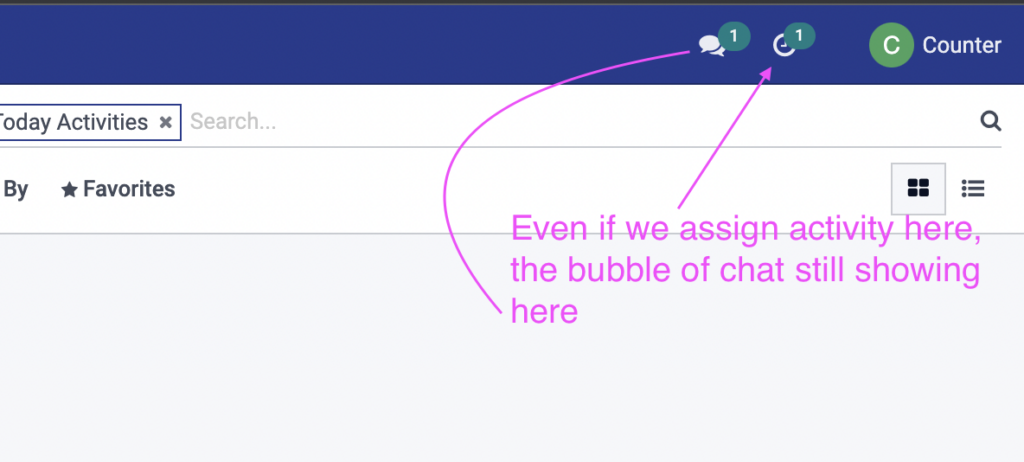

If you do create a to-do list using a custom module, it will also keep showing and unfortunately, there’s no way to eliminate this bubble if you directly create it using ORM to create mail.activity this way

Thus, in order to disable the content that showing in bubble chat after assigning to-do list, you can disable the template of it by going to Settings > Technical > Views. After that, typing in message_activity_assigned. You need to comment out the template and disable the view this way :

And now, the result is that the bubble is still showing as i mention earlier that there are temporarily ways to disable it. But, if the assigned user going to select the to-do, the chat bubble will be disappear by itself.


