What is Odoo.sh?
Odoo.sh is a platform as a service provided by Odoo, in purpose to allows the end-users to easily test your developments, manage your feature-branches, and beta-test your features on duplicates of your customer’s production instance. This tutorial will explain how to migrate On-Premise Odoo to Odoo.sh service, as i reminding back in August 2021, my company i worked in has required me to move in the Odoo on-premise server to Odoo.sh. I must say, it’s a good choice because Odoo.sh provide scalability to our running ERP (which is Odoo ERP of course) rather than running with self-hosted on premise server.
Since i’m about to migrating entire ERP to a cloud, i was thinking that I do need a full time research on how to migrate, doing this or that. But turns out, it’s easy-peasy! The entire process was just downloading your .zip file from your server, and then upload it. Simple!
How Do I Start the Migration Process?
Before doing things, first thing first, you need to create a github account and repository. It’s because all of your custom apps and module will be stored here. So, whenever you want to add apps, just simply put it to your github repository.
Later on, you have to sign up to odoo.sh with your previously-created github account. Go to www.odoo.sh and sign up using your github account. You should authorize odoo to make it able reading your created repository and load your module or apps.
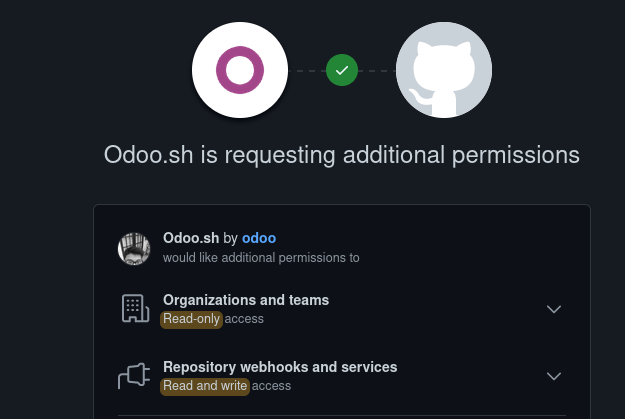
After signing in, create your project and fill the information before start deploying your Odoo.sh instance. Here, you can select New public repository or even recommended you can select New private repository. Repository is a place where you will keep your Odoo custom module. After that, select the Odoo version you wish to deploy and the subscription Code.

In case you forgot where you keep your odoo.sh subscription code, you can go to Settings > Technical > System Parameter. Then, in your search field, type in database.enterprise_code. Copy and paste that code into the odoo.sh above. After that, you can begin to deploy your odoo.sh server after selecting the region where your server will be.

Also, i would like to remind you that in this tutorial we are about to migrate from on-premise server to odoo.sh server. Thus, you cannot put the version that different from your on-premise server because odoo database built different in every version it has. If you have a plan to upgrade your odoo version, you have to migrate it first.
By the way, after deploying you will be directed into you odoo.sh project main menu. Congratulation, your odoo.sh is already created! It’s still empty, but that’s normal!
Now, from your on-premise server, do a backup from /web/database/manager/ page site and save your .zip file.

While you wait for the backup progress finished, you have to get all of your custom module and app file into your new odoo.sh server by pushing to your created github account. If you don’t have a custom app, you may begin to the next step. This is critical, because if you don’t provide your installed module during restoring a database you may counter and error because the required files is missing. After you done that, you can begin to the next step.
In your odoo.sh account, go to the backup tab, and upload your odoo.sh from here.

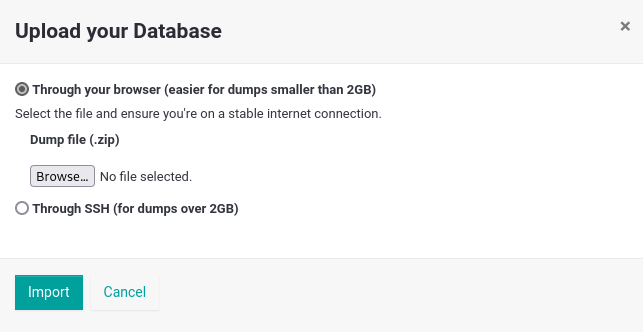
Check your Odoo.zip files, if it has a size bigger than 2gb you have to transfer your odoo backup files using SSH to Odoo.sh server. If it’s not, you can click on browse button and select your odoo.zip file. After that, click import.
Just wait it up, and after it’s done, press the Connect button in your history windows (odoo.sh main menu). it will brings you to your new Odoo sites, hosted in odoo.sh!
That’s how you can migrate your on-premise server to odoo.sh. Also, if you have a customized domain provided by domain provider and would like to use it, you can check my other article of how to change odoo.sh with custom domain here.
If you struggled with the process, don’t hesitate to contact me for assistance!

